How to see liked videos on TikTok, ways to find everything
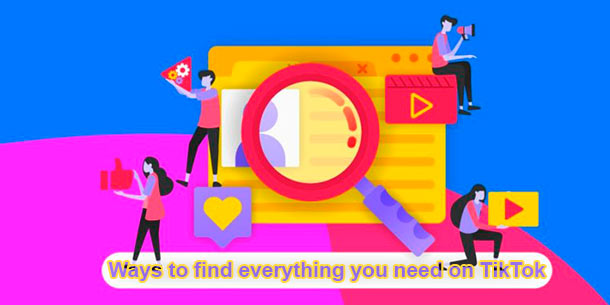
TikTok starters can think that its interface is a bit unusual. Therefore, you need to be armed with simple and effective options for managing the application.
Sometimes it is necessary to know how to see videos you’ve liked on TikTok earlier. Also, besides that, there are other variants of video search. Reading this material you will consider how to make the video search in easy way using different methods.
In this article, you will learn:
- How to find a liked video on TikTok;
- How to find the most popular or commented videos on any profile;
- By hashtag;
- By people and clips;
- By recommendations;
- By favorites;
- By QR code;
- Replay video;
- How to find a saved video;
- Search for music from a video.
How to find your liked videos on TikTok
There is possibility on TikTok to see the video again if you like it. Here are the steps to find a video you like:
- Run the application.
- Go to the “Me” section.
- Click on the heart icon located near the center of the screen. It is above the clips and drafts you have posted.
- Your liked videos will appear.
Really, it was pretty easy, and now you know how to see liked videos on TikTok. But so far only yours. Next, you will learn about many other ways to find anything on TikTok.
Search for the most popular or commented videos on any profile
Recently, the Popsters tool (which you can use to analyze various profiles and find the most popular on Coub, Fb, Vk, Twitter, Instagram, Coub) connected TikTok to have the ability to make analysis on free basis.
Now, the greatest advantages are opening up when working with both your profiles and of others people.
Therefore, here you are able to:
- Sort in ascending / descending order by likes, dislikes, views, comments, ER (engagement rate, involvement of video publications). You can easily find out which is the best and most popular video on the pages you are interested in;
- Analyze several accounts and compare them according to the main indicators at the same time;
- Global search and analysis in all accounts;
- Ability to display indicators in graphical form (more than 23 useful metrics). Visibility is a useful thing, I must say 😉;
- Text referring. In a nutshell – a special internal analysis of frequently used words and phrases;
- Add your favorite video to Favorites and assign your tags;
- Download records and reports in .xls, .pdf, etc.
Everything is extremely simple. Go to the Popsters.com tool, select the TikTok icon in the center. Enter your username and password if currently you are not logged into TikTok. Grant access rights to the tool.
TikTok video and music search methods
There are other search options besides how to see liked videos on TikTok. Here following ways how to find videos and bloggers on TikTok:
- Search for the most liked videos on TikTok in any profiles;
- hashtags;
- people and clips;
- favorites;
- QR code.
For each of the items listed here, there are instructions that will make it easier to find videos.
By hashtags
Hashtag is a key clickable word or phrase starting with a hash sign. The hashtag can be clicked on.
TikTok adjusts recommendations with hashtags for the user. For example, if you are watching comic and cute videos, the system may display the following tags: #kittens, #laugh, #mystarpet.
Search video by hashtag
How to find videos on TikTok using hashtags:
- Open the Highlights
- Scroll through the list of new tags.
- Click on the one you like.
By people and clips
You can find a video through the author. For this:
- If you are subscribed to the author, then go to the “Me” section. Click on the “Subscriptions” button. Click on the specific user you want.
- You can go to the author’s account through the video. To do that, click on his TikTok avatar on the right side of the screen.
Therefore, you will open the published content at the person’s profile. Scroll through the videos and click on the one you need.
By recommendations – For you
“For you” is the section of the TikTok app that displays the most popular videos. The system finds clips by interests and preferences by itself. In the selection of content for your feed, the application is basing on comments, likes, and subscriptions.
How to find the featured videos
How to search for videos on TikTok using recommendations:
- Open the app.
- Recommendations will appear automatically. They are located in the “Home” section. It consists of content that people from your subscriptions have posted, and of an individually selected feed.
By favorites
How to add your favorite video to Favorites and then find this section:
- Open any content you want to re-watch.
- Click on the three dots on the right side of the screen.
- In the window that opens, click on the “Add to favorites” footnote.
- Go to the “Me” section.
- Click the checkbox icon.
The “Favorites” can also store hashtags, music and effects. This is a quite easy way to find on TikTok videos I liked.
Music, hashtags and effects on TikTok favorites.
By QR code
A QR code is a user ID that you can post on your other social networks. A special scanner will help you to go to the profile of the author you need.
How to search for a user via a QR code:
- Go to the “Favorites” tab.
- Click on the scanner icon (top right corner).
- The camera will turn on, to which you need to bring the code. You can upload a photo through the gallery.
If you want to share your QR code with someone, then click on the “My TikCode” button.
Replaying a video
Unfortunately, the application does not provide a history that would allow you to see a list of previously viewed videos. However, you are able to re-watch the clip in two ways:
- Like the video (click on the white heart).
- You can also watch the video a second time if you add it to Favorites.
Find a saved video
The program allows you to download your own content and the content of somebody else. Moreover, here is the question: where you will be able to find it later? Videos cannot be saved in the profile. But by default the material is downloaded to the “Photos” folder of your smartphone. That means that you can find the video in your device gallery.
If you access the application via a PC, the file will be saved in the Downloads folder on your computer.
Find music from a video
Sometimes a song from a video sinks into the soul so much that you want to repeat it once more and more. The name of the music you like can be found in several ways.
First way:
- Open the desired video.
- Click on the link at the bottom of the screen (next to the melody icon). This is the name of the track, which constantly moves to the left side in a circle.
- You will be taken to the song page. The name of the music and the video of the people who used it will be shown.
Note. Unfortunately, this method is not the most convenient, since the track name does not always match the official version. This is due to the fact that anyone can upload a song through a computer with their own name.
Second way:
- Download the Shazam app.
- Start the program.
- Click on the button under the phrase “Shazam”.
- Download TikTok and enable the clip.
- Return to the first application. The song name will appear on the screen.
Conclusions
If you follow all these instructions, you will easily find what you want on TikTok and will not drown in a sea of various content that is not always necessary. And of course you can create your own content, which is more likely to become popular.
P.S If you really liked the article, please share it with your friends on social networks. I’ll be very grateful.
Useful articles to read:
- Easy ways how to find the most liked Tweets on any Twitter page;
- Youtube Shorts Algorithm: Actual Working Ways how to Beat.
Funny video, enjoy watching 😉
Updated on

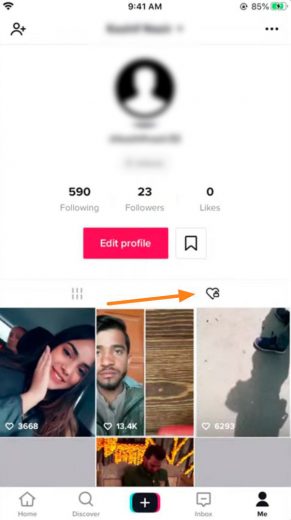
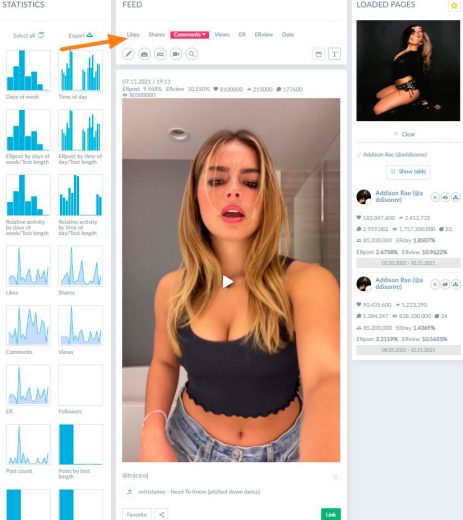
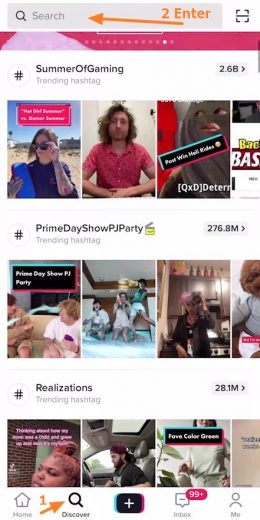
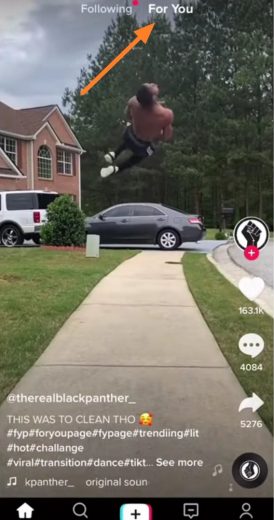
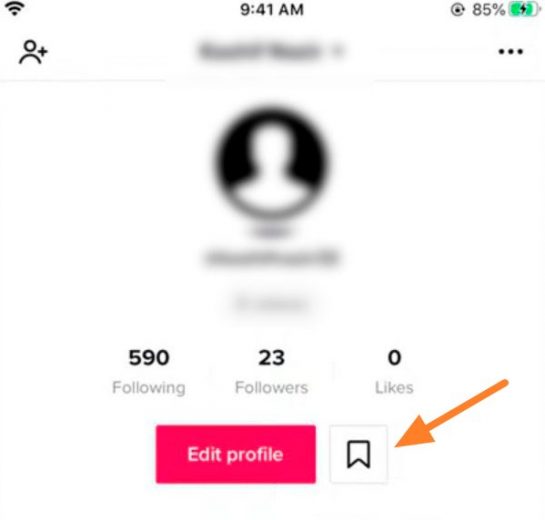
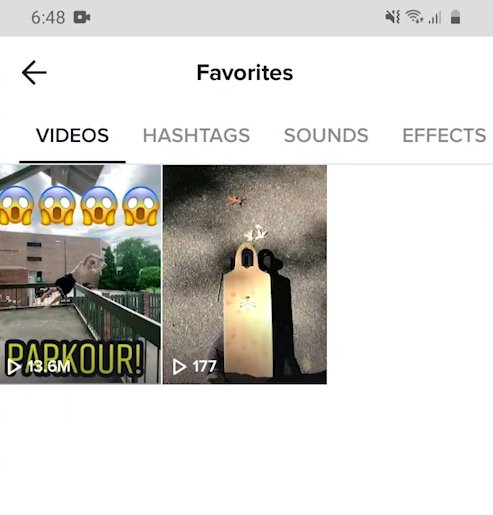
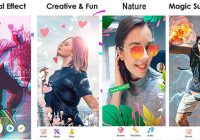
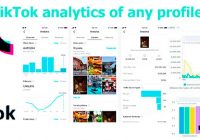
Thanks, Illya for such a detailed article
Awesome! You’re welcome)